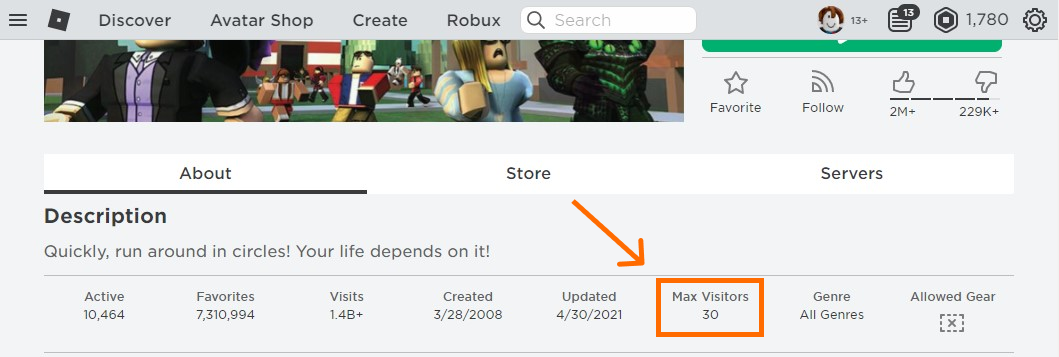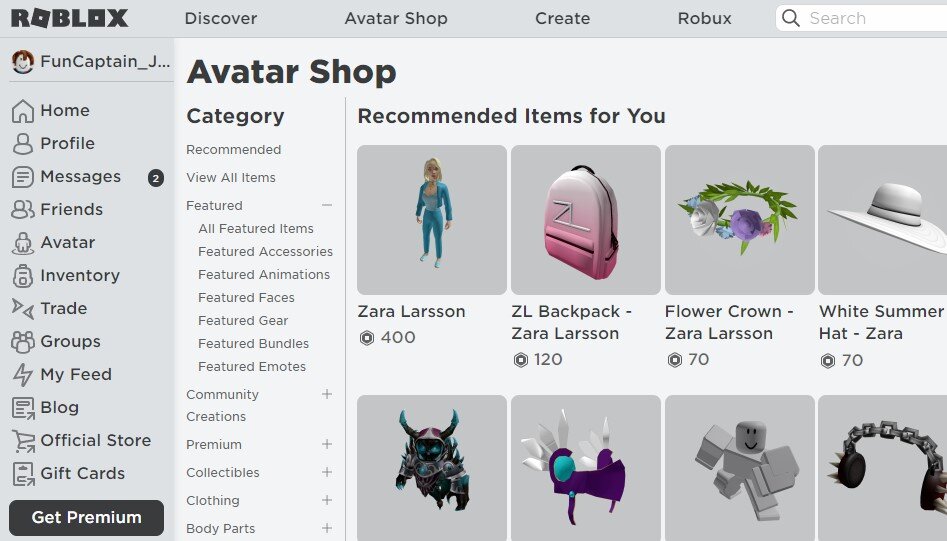The Ultimate Guide to Roblox Birthday Parties
Welcome!
We at FunCaptains.com want to ensure every child has a great birthday party. While we offer party packages where we handle all of the logistics of an online birthday party, we also know some parents want to run the party themselves. So today, we are sharing with you all of our best practices of hosting a great Roblox Birthday party. We hope this is useful and if we can be of help please reach out and say hello.
Okay, let’s get started!
Let’s Start with what Makes a Parties Great
When planning a party there are some basic guidelines to follow to make sure it is a success. Here are our guidelines that we have found to make that feel special and where everyone has a lot of fun.
1) Friends Showing Up
So much of what makes parties successful is who can be there. Friends bring excitement and a sense of “specialness” to the event.
2) Ease of Joining
With parent’s busy schedules, trying to frantically do what they can for their child to attend a party is very stressful. To create a great experience, focus on making sure that parents have easy-to-follow steps to ensure their children can attend.
3) Fun
Once people can attend, the main thing is about fun. The kids should be excited and laughing and full of energy.
3) Collaborative Energy
Creating a sense of the group all supporting each other is really essential to having a great party. If someone feels left out it can hurt. Focusing on activities that the group can succeed at together is a great start.
4) A Focus on the Birthday Child
A party is fun, and what makes a Birthday Party is special is showing the birthday child that it is a special day for them. So ask them questions about what they want and check in with them during the party to see how things are going. And of course, sing happy birthday with gusto!
5) Ending on a High Note
Lastly, save a little something for the end of the party. A little fun adventure where at the end of it you can wrap up the event and end with another cheer with smiles all around.
Next, Select Your Size of Party
Most parties are between 6 and 14 kids. This seems to be a good number to make it feel like a party and at the same time, not be too challenging to manage. For your child’s party, you can get a sense of what is important to them. Also, what size of group does your child feel most comfortable in? We have had parties of 5 friends which were really calm and mellow, and the kids loved it.
With regard to Roblox, there are some games that have a small size limited (see below). So if your child wants to play a specific game, check out if what size of a private server that game supports.
To find a games server size:
1) Search the game title. Search Here
2) Visit the games page and scroll down to the Description.
3) Look at the Max Visitors number.
Schedule the Party
When scheduling a party it is best to do so 1-2 months in advance. In general for birthdays for 6-10 year-olds, parties are usually on Saturdays between 12-4 pm local time.
In scheduling it, you may want to be flexible if your child's best friend is gone for that weekend, so it is best to get started early.
If you are working with FunCaptains.com, we format an invite for you to forward to the other guests. If you are setting up your own event, there are a lot of great invite tools out there.
PunchBowl - Free Birthday Invitations and pay for removing advertising
Evite - Free Birthday Invitations up to 750 guests
Zazzel - Paper invitations for $2+ per invite
If having the coolest invitation is not the most important thing to you. Creating a group text thread with all the parents and texting them, is a very easy and effective way to do it :)
Create a Roblox Account for the Party Host
If you are going to host a Roblox party, you need to have a Roblox account. You will be in the game with the kids and be selecting the next games they will play.
Setting up your account:
1) On a PC or Mac: Create a Roblox Account
3) Launch Roblox Player
4) Select a game to play, hit the play button and it should launch on your computer. (This is what comes up when I launch Vesteria)
Making your avatar “Cool”
If you are going to hosting a party, your avatar better be on point. So, lets upgrade your skin and make you look cool.
1) Buy Robux
This is needed both to make your character look cool and to purchase private servers needed for the party.
2) Browse the Avatar Shop
Look for things that are as crazy and wacky as possible. Kids love things that are weird and funny.
Now go to the Avatar page and select the purchases you want to wear. You can always change it up.
Create a Roblox Party Place Server
Roblox recently created a game called Party Place. Think of Party Place as the meeting area for your party. It is where guests will start out and then venture off to play other games. Here is a video about Party Place to get you oriented.
“Friending” the attendees
For you to host the party, your Roblox character needs to be “Friends” with each attendees character. This way you can invite them to the different private servers you are going to create. To do this you need each attendee’s Roblox username. At FunCaptains.com we sent out a form beforehand to get the names. You can do that or at the beginning of the party, have them share their user names with you. Once you have the user names here is the process for “friending” them.
1) Visit Roblox.com and Search Username
When you enter the username, select the “in People” option
2) Select the User
If there are multiple, double-check which one is the right one.
3) Click “Add Friend”
This will send them a friend request that they can accept.
Select 5 of the Top Party Games
Each game lists the number of people who can join a private server and how much it costs in Robux (RB) to create a private server. Make sure you select games that have enough room for all of your guests on the same server. Otherwise, some will be left out and that is no fun.
Max 20 ppl - 250 RB
Players race to the top of a crazy mountain to see who can get there first.
2) Royal High
Max 15 ppl - 100 RB
A dream world where players can explore, get diamonds, make
Max 47 ppl - 100 RB
Whatever it is, the way you tell your story online can make all the difference.
Max 12 ppl - 10 RB
As a group try and figure out who did it!
Max 20 ppl - 0 RB
Train your own Super Hero and then battle!
6) SharkBite
Max 15 ppl - 10 RB
Either be the shark or try to escape it.
7) Piggy
Max 6 ppl - 10 RB
Like SharkBite, either be the scary Piggy or be the last to survive.
Max 10 ppl - 229 RB
Make bubbles and float around on them. Explore new heights!
Max 30 ppl - 300 RB
Try to survive waves of natural disasters longer than your friends. Be careful!
10) Arsenal
Max 16 ppl - 100 RB
Have access to the largest selection of firepower possible and go at it!
Creating Private Rooms
Private rooms let your attendees play together without others interfering. This is a central part of hosting a great party. Follow the below steps to do so.
1) Got to the main page of a game that you are planning to play during the party. (ex: Natural Disaster Survival)
2) Scroll down until you see the Private Server section. There you will see the cost in Robux and the “Create Private Server” button.
3) Select “Create Private Server”
Then name your server something like “Birthday Party
4) Now that you have your private server, you need to make sure your friends can join it. To do so, set the “Friends Allowed” setting to true (red).
5) Next, click the generate button in the “Private Server Link” area (orange). Then copy the server link for later usage.
Inviting attendees to the games
Okay now you have a server set up, lets get started and then invites your attendees to it.
1) On Roblox.com, select your game, then find your private server.
Once you see your private server, select “Join”. This will a launch the Roblox app on your computer and put you into the server.
2) Once the game is launched, select the Roblox icon in the top left.
3) Select “People” then invite your friends.
Your friends should get a notification to join your server and should start appearing.
Taking a Happy Birthday break
Okay, now you are up and running with the event. You are switching servers and everything. About 30 minutes in you feel like the time is right to sing happy birthday. This is a great time to invite attendees to turn on their cameras and to sing with all their might :)
Wrapping up the event
After a few games after singing happy birthday, it may be time to wrap up the event. It is great to decide whether to end the event or allow the attendees to keep playing. Regardless, take the opportunity to celebrate the birthday person one last time.
Congratulations on throwing a great Roblox party!
If you want FunCaptains.com to help you with your party, please feel free to reach out.