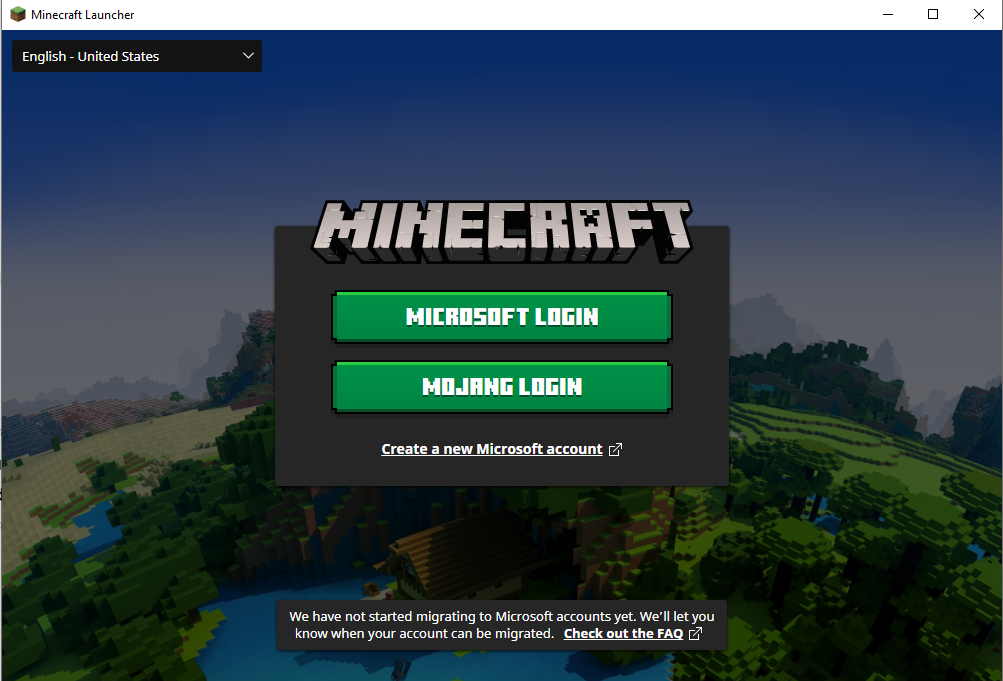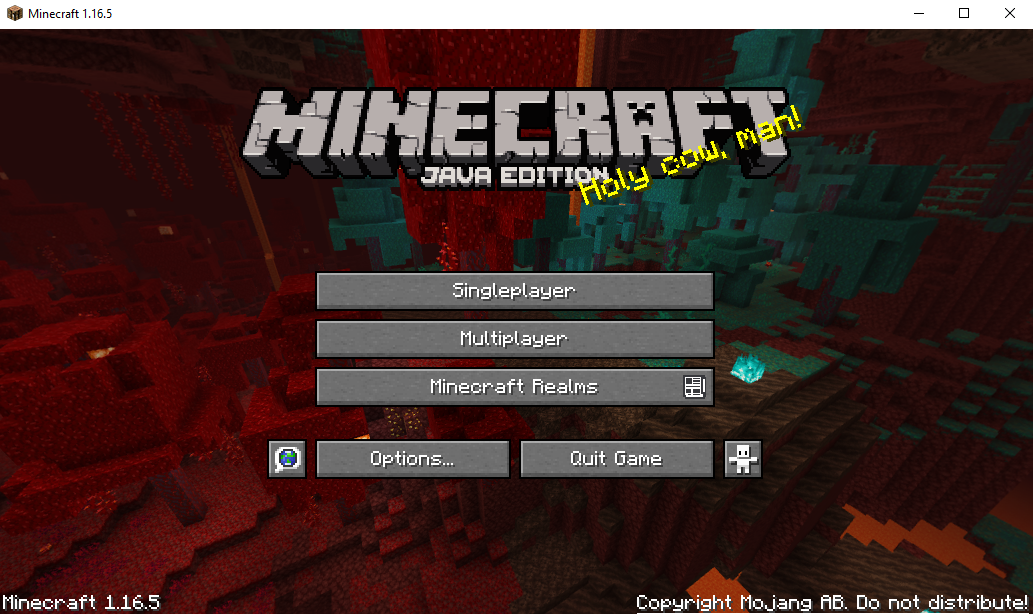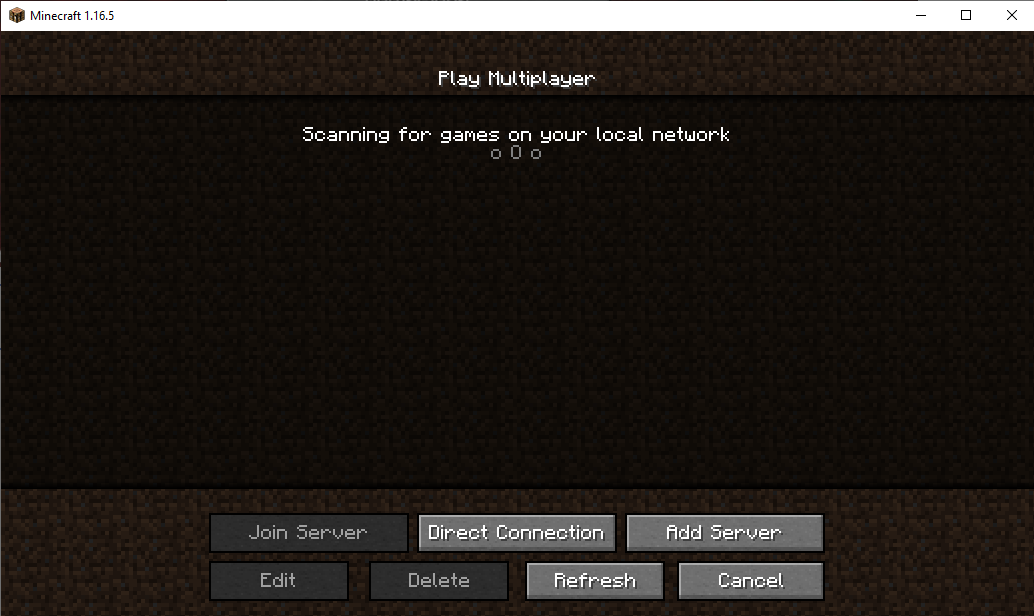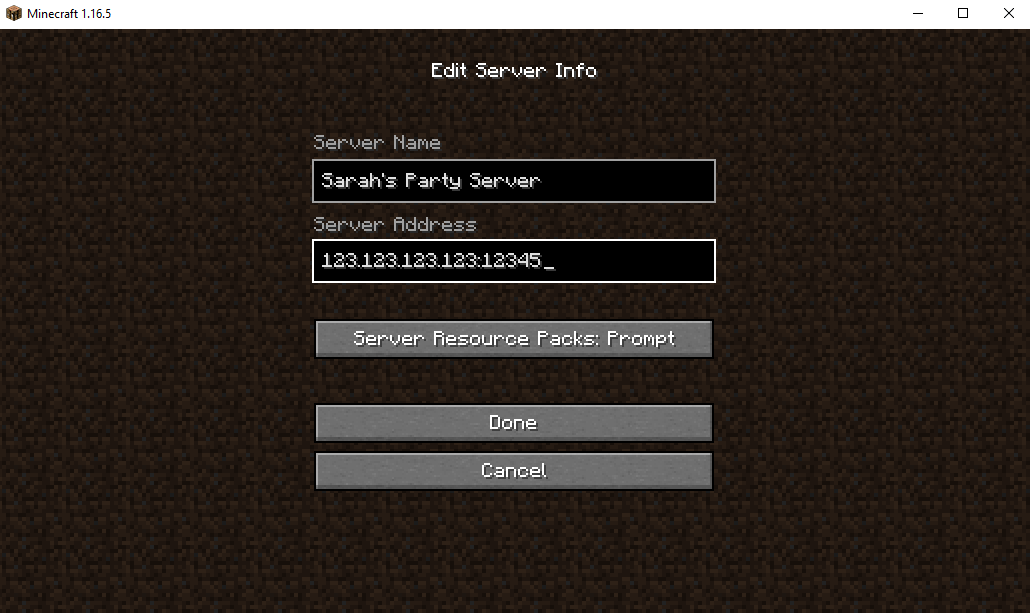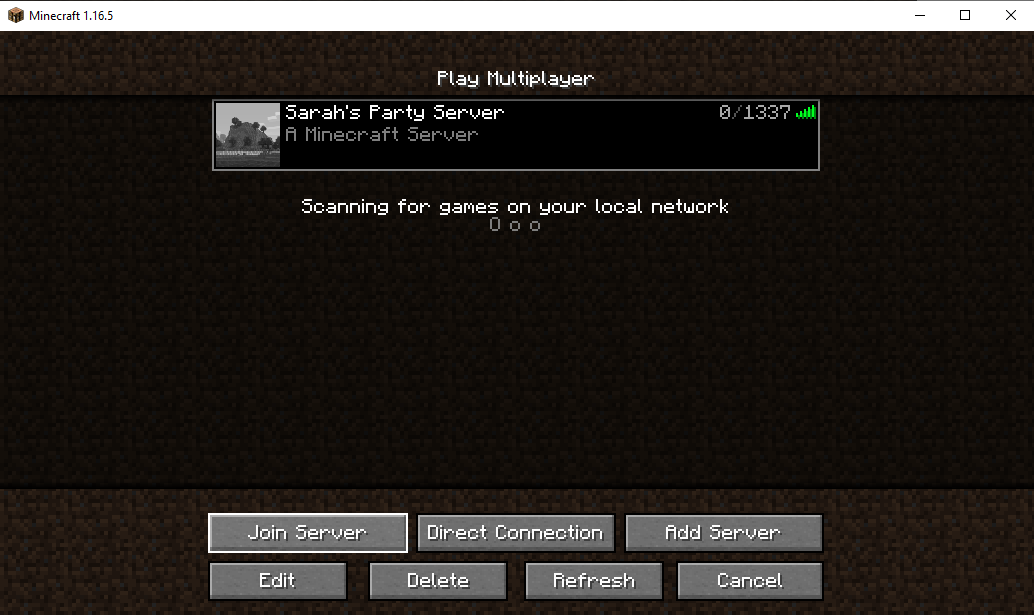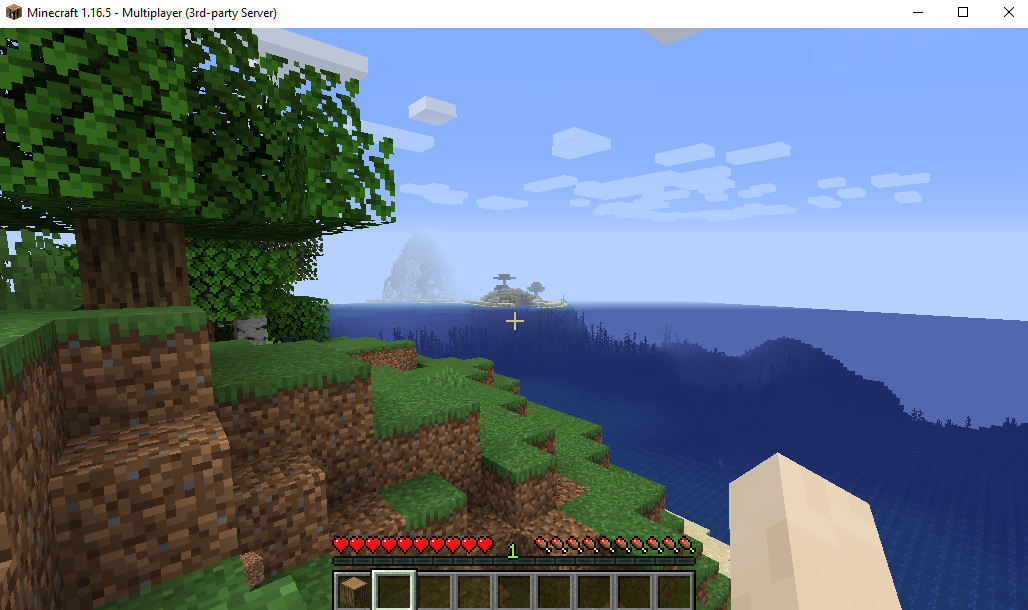Joining a Minecraft Java Server
So you want to join a Minecraft Java Server! Great, we will show you how to go about doing that. Please follow the below steps to join the server.
1) Purchase or Open Minecraft Java
Minecraft Java is the original version of Minecraft and can be played on PC, Mac, or Linux computers. Unfortunately, it is not compatible with the Minecraft Bedrock Edition which includes Minecraft Pocket Edition on Andriod and iOS, and the Minecraft Windows 10 version. Once you have downloaded or opened Minecraft Java, you should see the launcher screen.
Link to Purchase: Minecraft Java Edition | Minecraft
2) Log into your Microsoft or Mojang account
Log in with the account you used to purchase Minecraft Java.
3) Finish Downloads and Start Minecraft
Once you have logged into the launcher, you may need to download more files before you can join the game. This may take up to an hour. Once you have done so, you can then launch Minecraft by clicking “Play”.
4) On Main Screen, Select “Multiplayer”
After launching Minecraft, you can then select “Multiplayer" to be able to join the server. This is different than “Minecraft Realms” which is Minecraft’s internal server offering.
5) Select “Add Server”
On the Multiplayer screen, look in the bottom right corner and select the “Add Server” button.
6) Enter the server IP Address
On the “Add Server” screen, for the “Server Name,” you can add any name that you want (ex: Sarah’s Party Server). This is just a descriptive text field in case you have many different servers.
In the “Server Address” field, you need to add the server IP address that was given to you. This is normally in the format: 123.123.123.123:12345
After you have entered the “Server Address,” hit “Done.”
7) Join the Server
After hitting “Done,” you will be taken back to the “Multiplayer” screen and should now see the server you have added. You can now double click on the server or highlight it then click “Join Server” to join the server.
8) Enjoy Minecraft!
You should now be on your server and able to play!